iTunes Playlist Management: First Steps
I've been managing a fairly large music library (~80 gig) with iTunes for a while now, and I've come up with some techniques for managing the music library that I think work pretty well. I'm going to write a series of blog posts with techniques for managing your iTunes library, including trying to surface some of the music that lurks in the your music library but you probably haven't listened to in ages.
Everyone has their own way of managing their music library. If you've spend some time thinking about this and working on your own organization system then your natural reaction will be to think mine is wrong but bear with me. I'm not saying this is the best way, it works for me.
First step: Cleanup
So you've got music that you ripped from CD's. As this music was being ripped, the titles for the tracks were probably retrieved from CDDB (now GraceNote), which uses titles and other data based on whatever title was typed in by the first user who ripped the cd.
Whoever entered these titles probably wasn't thinking about normalization and consistency with what other people were entering, so they typed in what they thought was right. And nobody can agree on what's right, so there's not much consistency.
This can make a mess of your library.
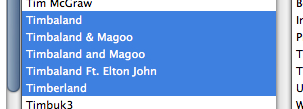
or
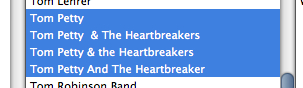
Even buying all your music from iTunes is no guarantee that the fields will be what you want them to be. (They may be arguably correct, but what's more important is that they make sense to you).
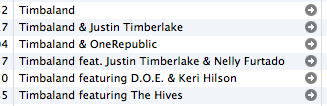
These are multiple entries for what you probably think of as one group.
The best way to clean this up is to select all the files, and then Get Info. iTunes will ask if you're sure you want to edit them all:
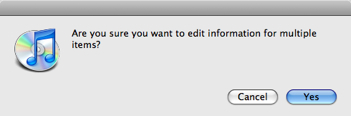
And then bring up UI that will let you edit the properties for all the selected tracks at once:
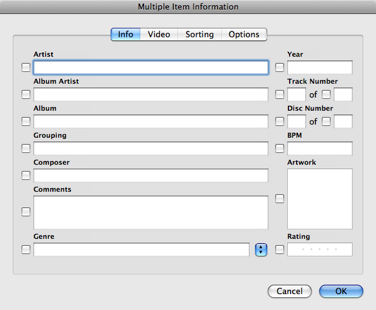
When you hit OK, only the checked fields will be updated in your music files. So type in a new value for Artist ("Timbaland" perhaps) and click OK.
Walk down your list of artists and coalesce them where it makes sense. This will make building smart playlists later on easier.
Another field you'll want to do this for is genres. This one is important.
Unless you've been on top of this, your genres list is probably a mess. In the iTunes UI, click on Music in the list at the left, go to the List view (on the View menu), and look at the Genre list.
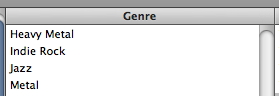
If you've got entries in here like "Rock", "Rock and Roll" and "Rock & Roll", merge those as well.
Think about how you're going to want to use your music when you're assigning it to genres. Christmas music is a good example.
Some Christmas music is clearly Jazz, or perhaps Classical or Country or Rock & Roll, but what's more relevant is that it's Christmas music. iTunes only lets you assign one genre to a song, so assign a genre that you can use to help decide whether you want to play the song or not. For me, this means all Christmas music has the genre Christmas.
And while no band wants to be pigeonholed into a mainstream genre, how often are you going to go looking for "Rock, with a bit of Pink Floyd influence" as a genre of music to listen to? I started out with my music in literally hundreds of genres and reduced it to 36.
I'll end this post here; getting your collection in order should keep you busy while I'm preparing the next one.