iTunes Library Management: The Music Playlist
The first article in this series invited you to clean some of the metadata in your iTunes library. You can visit that article here.
This time we're going to refine the set of songs that we want to work with.
Notice I said "songs". If your iTunes library is anything like mine, there are a lot of tracks in there that you don't listen to as music. Comedy albums, for example. Sometimes you might want a bit of Bill Cosby in your playlist, but if you're making a playlist for a party or music to listen to at work, chances are you just want the music.
And then there's the music that you have, that you only listen to at certain times, or that has nostalgic value. Songs for your kids. And so on.
The goal here is to make a master playlist that other playlists will pull songs from.
The way I do this is by creating a playlist that includes all the genres of music that I regularly listen to, and then excludes music in specific playlists.
We're going to use a feature called "Smart Playlists" to create these playlists such that they take care of themselves.
The way Smart Playlists work is that you define the criteria, and iTunes figures out what songs to include. iTunes comes with a few default Smart Playlists, like "90s Music", whose criteria includes all files with a date that falls within 1990 through 1999. We're going to do something similar, but with genres.
Create a new Smart Playlist ("New Smart Playlist..." on the File menu), and call it "Music".
Your Music playlist will include everything except what you specifically exclude.
A good place to start is excluding podcasts. Create a row that says "Podcast, is false".
Press the + button to the right of this row, and add similar conditions for all the genres you want to exclude.
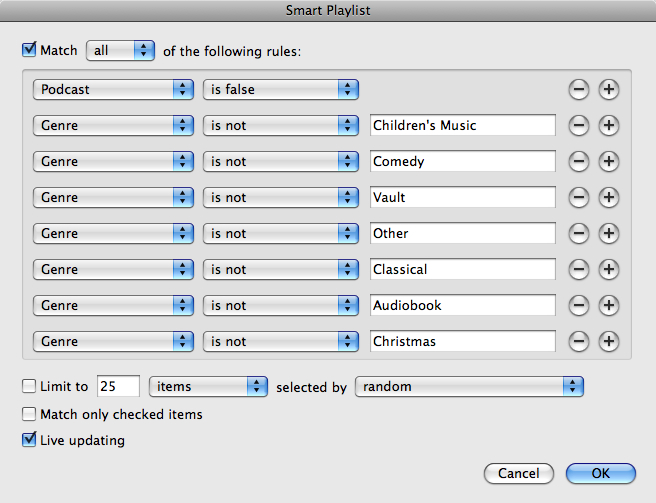
Now you've got a playlist that's just music, that we can draw songs from when building other smart playlists.
One useful thing you can do with the Music playlist is create an "Unrated Music" playlist that you can use when you feel like rating some music. If you check the Live Updating checkbox in the Smart Playlist dialog when creating the Unrated Music Smart Playlist, as soon as you rate a song it will disappear from that playlist. (This can actually make rating songs awkward, because once you rate a song, you won't automatically advance to the next song. To get around this, use the iTunes DJ feature to play songs from your Unrated Music playlist, because it won't immediately remove the song if it no longer matches the smart playlist criteria).
iTunes lets you rate every song from 1 to 5 stars. It's good to have a solid idea of what the star ratings mean when you're rating songs, because it helps to keep things consistent and you'll use the ratings to build playlists later, so the rating does matter. Here's how I define the 5 stars:
* Get rid of it. It's terrible, or broken, or a duplicate.
** A song I don't like much. Keep it, but don't include it in playlists.
*** An average tune that I don't mind.
**** A song I like.
***** A song I really love.
Of the 18200 songs in my Music playlist, the breakdown of ratings for my music is 6386 2 stars, 6649 with 3 stars, 4710 with 4 stars, and 455 with 5 stars.
I'd recommend adding an "My Rating is greater than 2 stars" criteria to the Music playlist, so that when you're listening to a song and you decide you don't like it much, you can rate it 2 stars and know you won't hear it again in an automatic playlist.